Automation Studio
Introduction
Automation Studio allows you to create automations by describing what you want to do. Browse the web, take actions, or scrape websites. Watch Conviction Assistant work in the browser.
In Studio, Conviction Assistant interacts with a maximum of 2 web pages to ensure fast automation creation.
For data extraction, Conviction Assistant will output a JSON object with the data you requested.
How to use it
Open Studio through Generate
Describe your automation
Conviction Assistant will generate an automation based on your description. It’s capable of a wide range of use cases. To interact with sites that require user logins, connect your user accounts first.
Some examples:
- Web scraping: Go to Amazon and search for dish soap. Give me top 10 results, and return these fields: name, price, and availability.
- Action: Fill out this form (insert a link to form) with the following fields: name, email, and phone number.
- Summarization: Summarize this support forum post (insert a link)
Approve or add to the automation assistant's plan of action
Conviction Assistant will come up with a plan before running the automation. You can either approve it, or ask it to improve it by adding instructions.
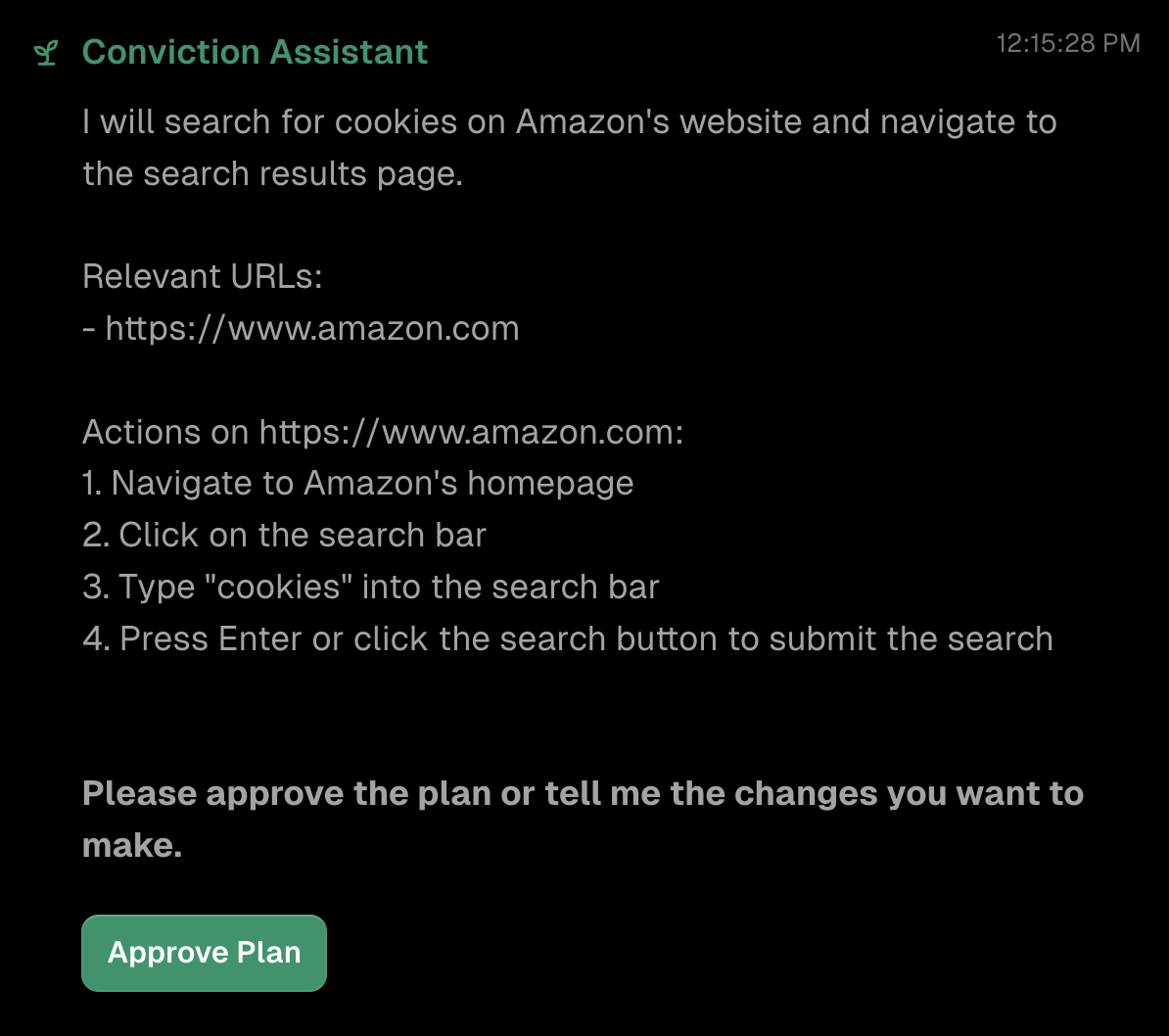
If you decide to add instructions, it will re-generate the plan of action for approval.

Save your automation
Click the “Save” button to run it from Automations Created or use it as an API.
